🛡️EthPillar: one-liner setup tool and node management TUI
Empowered, inspired, home staker. Free. Open source. Public goods for Ethereum.
❤️ Support us on Gitcoin GR20: https://explorer.gitcoin.co/#/round/42161/26/34
🆕 What is EthPillar?
😄 Friendly Node Installer: No node yet? Helps you installs a Ethereum node (Nimbus+Nethermind) stack in just minutes. MEVboost included.
💾 Ease of use: No more remembering CLI commands required. Access common node operations via a simple text user interface (TUI).
🦉 Fast Updates: Quickly find and download the latest consensus/execution release. Less downtime!
🎉Compatibility: Behind the scenes, node commands and file structure are identical to V2 staking setups.
Already a running a Validator? EthPillar is compatible with a Coincashew V2 Staking Setup.
😎 Preview
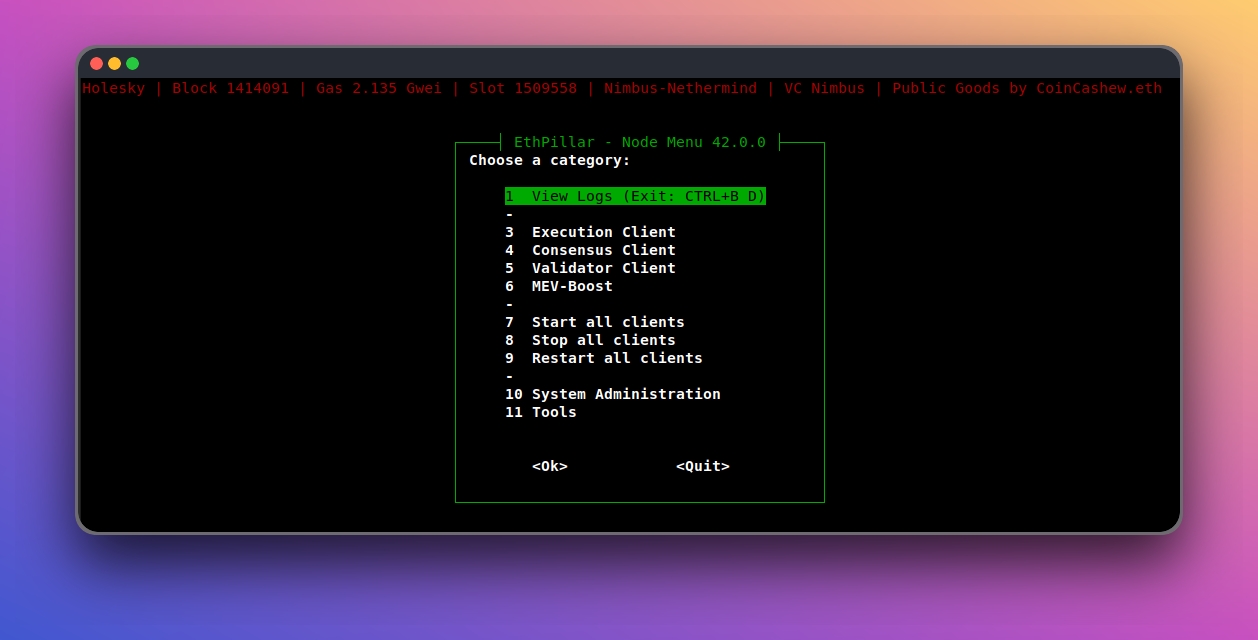
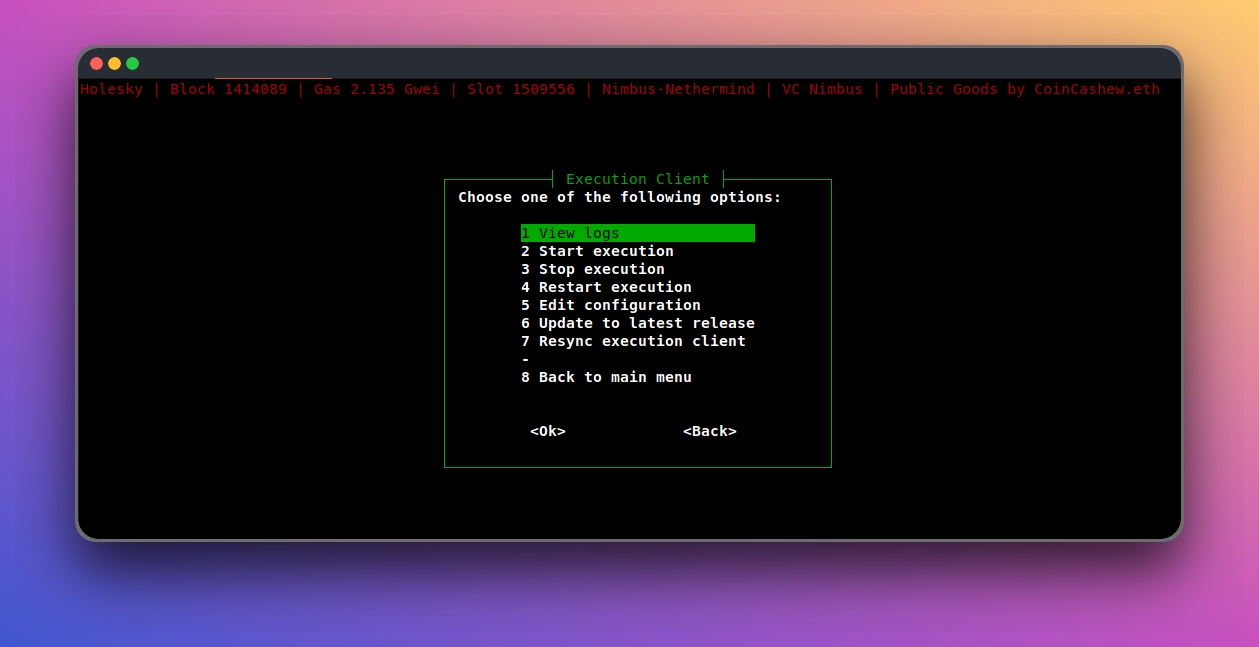
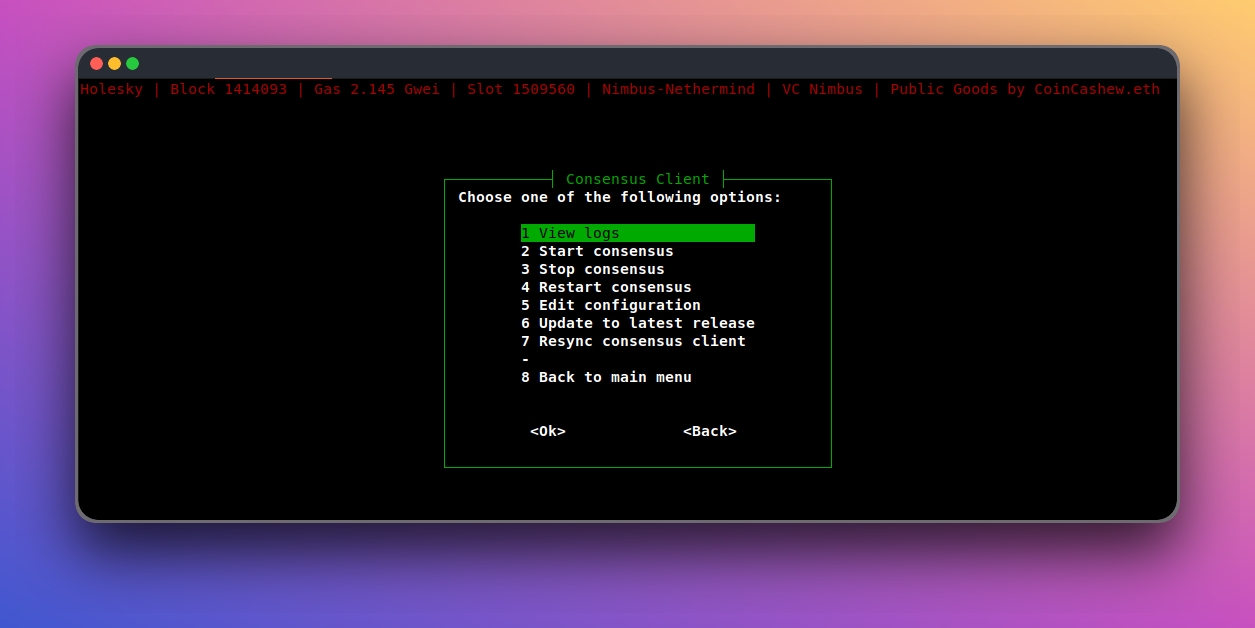
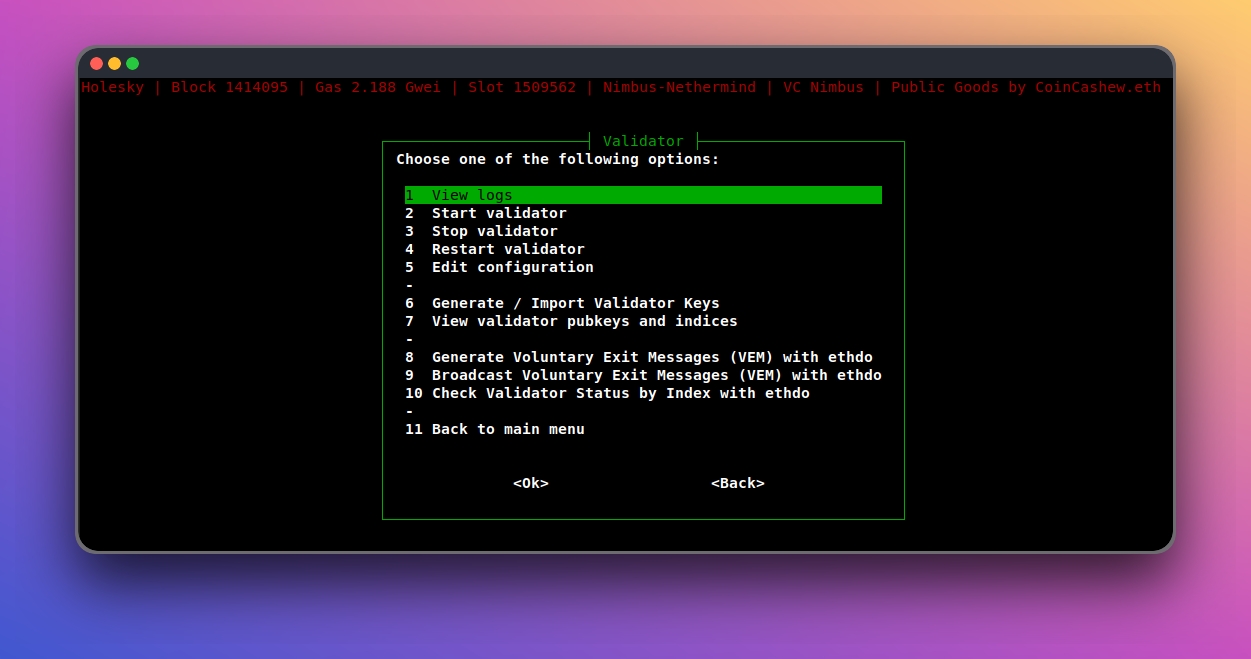
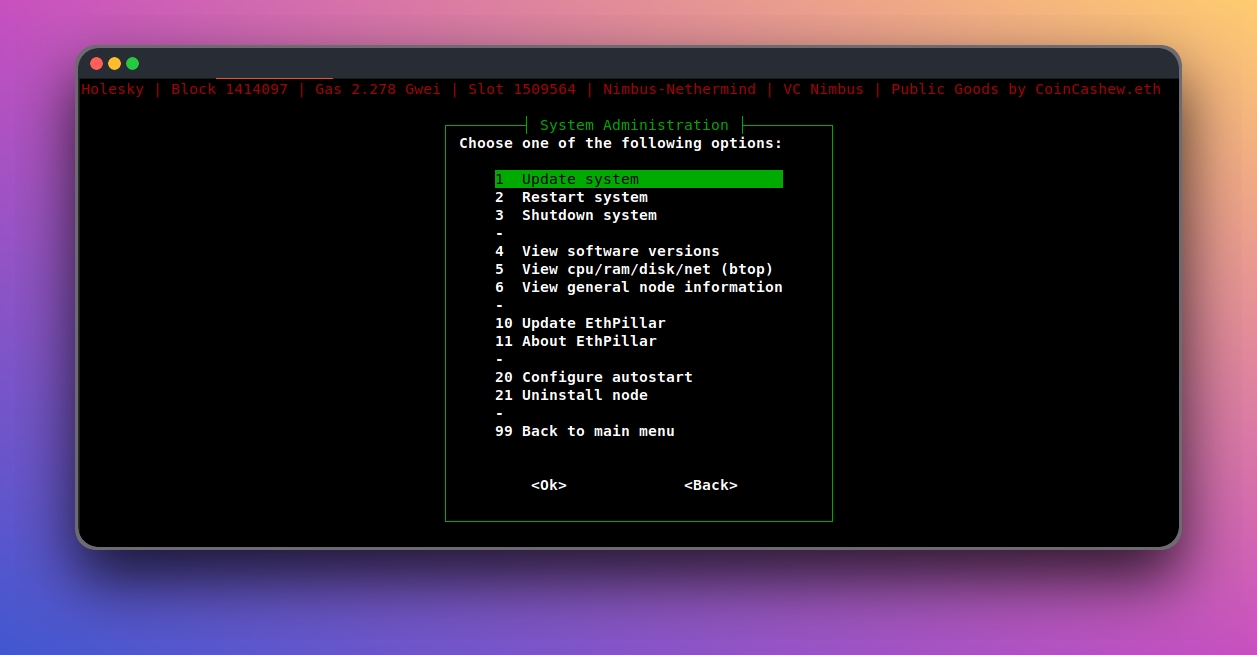
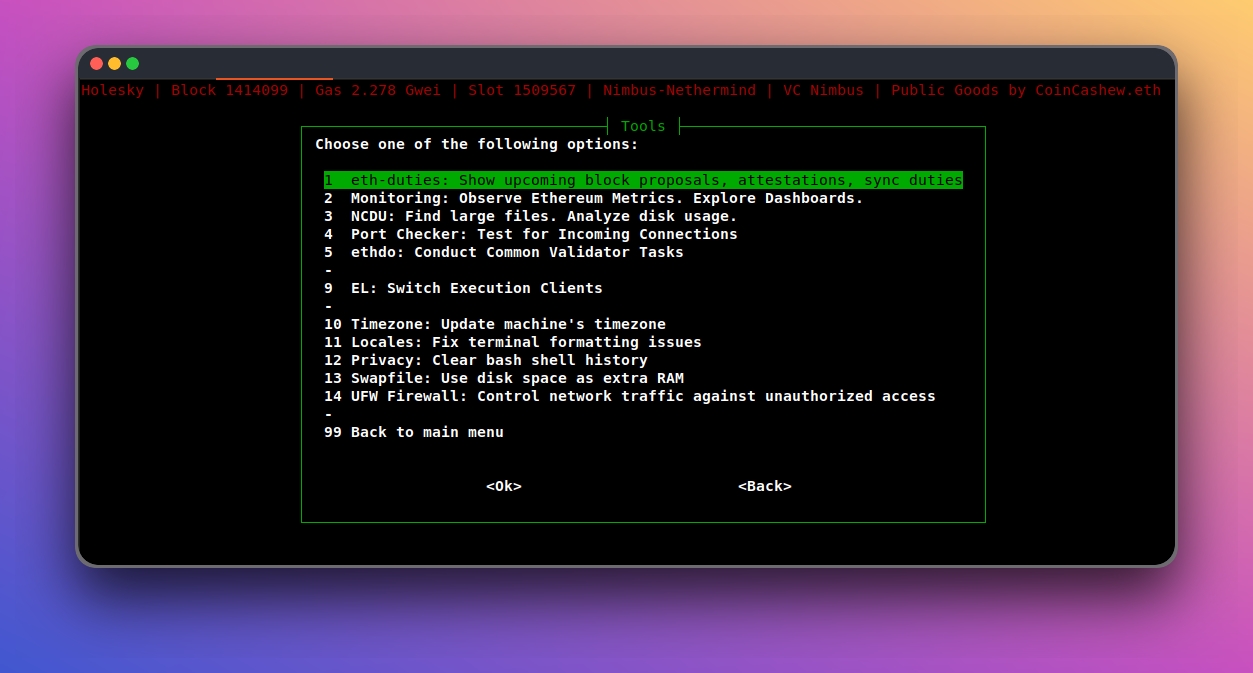
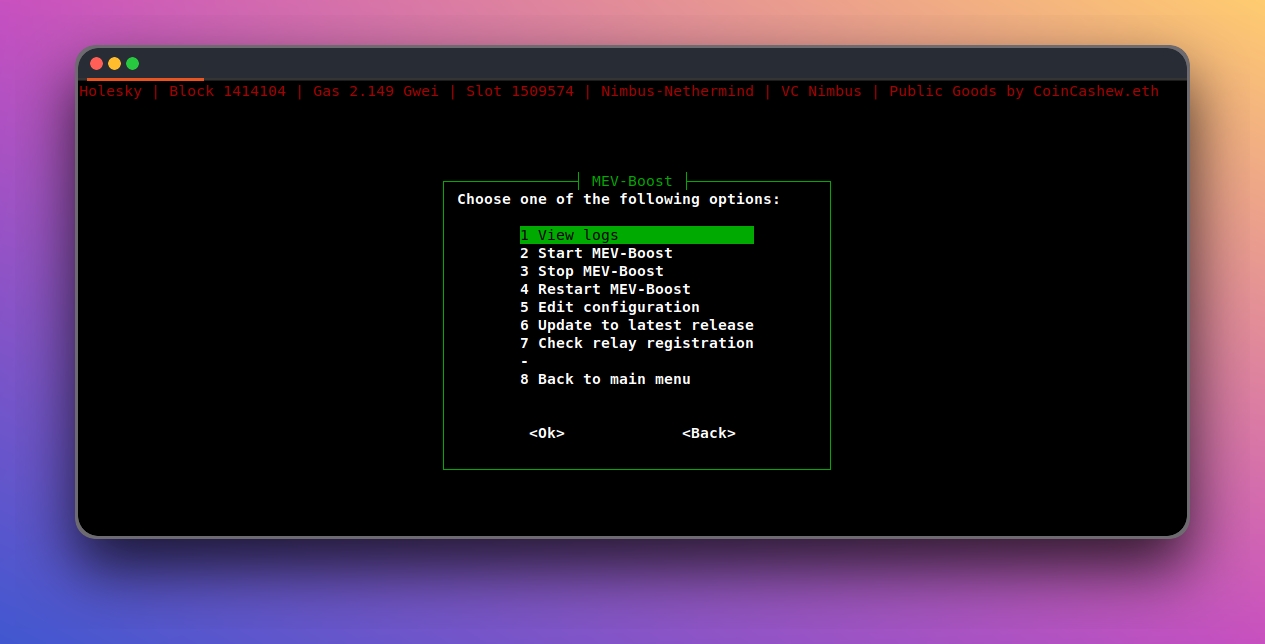
🐳 Prerequisites
An Ubuntu installation.
Tested working with Ubuntu 22.04 LTS
Also appears compatible with Linux Mint 21.2, Debian 12
📐 Option 1: Automated One-Liner Install
Open a terminal window from anywhere by typing Ctrl+Alt+T.
To install, paste the following:
🤝 Option 2: Manual Install
Install updates and packages:
Clone the ethpillar repo and install:
Run ethpillar:
🎉Next Steps
Congrats on installing a EthPillar, making nodes and home staking easier!
😂 POAP
Are you a EthPillar Enjooyer? Support this public good by purchasing a limited edition POAP!

Purchase link: https://checkout.poap.xyz/169495
ETH accepted on Mainnet, Arbitrum, Base, Optimism. 🙏
☎️ Get in touch
Have questions? Chat with other home stakers on Discord or open PRs/issues on Github.
Open source source code available here: https://github.com/coincashew/EthPillar
❤️ Donations
If you'd like to support this public goods project, find us on the next Gitcoin Grants.
Our donation address is 0xCF83d0c22dd54475cC0C52721B0ef07d9756E8C0 or coincashew.eth
☑️ How to Update
Upon opening EthPillar,
Navigate to System Administration > Update EthPillar and then quit and relaunch.
From a terminal, pull the latest updates from git.
🎉 Credits
Shout out to accidental-green for their pioneering work in Python validator tools, which has unintentionally ignited the inspiration and direction for this project. We are building upon their innovative foundations by forking their validator-install code. A heartfelt thanks to accidental-green for their game-changing contributions to the open-source Ethereum ecosystem!
Last updated