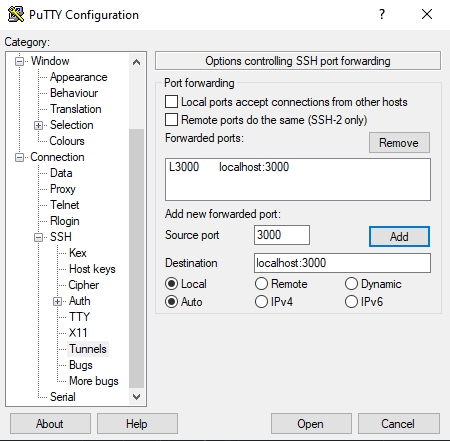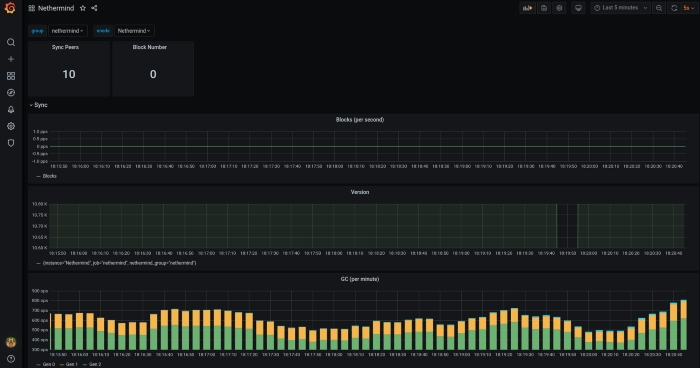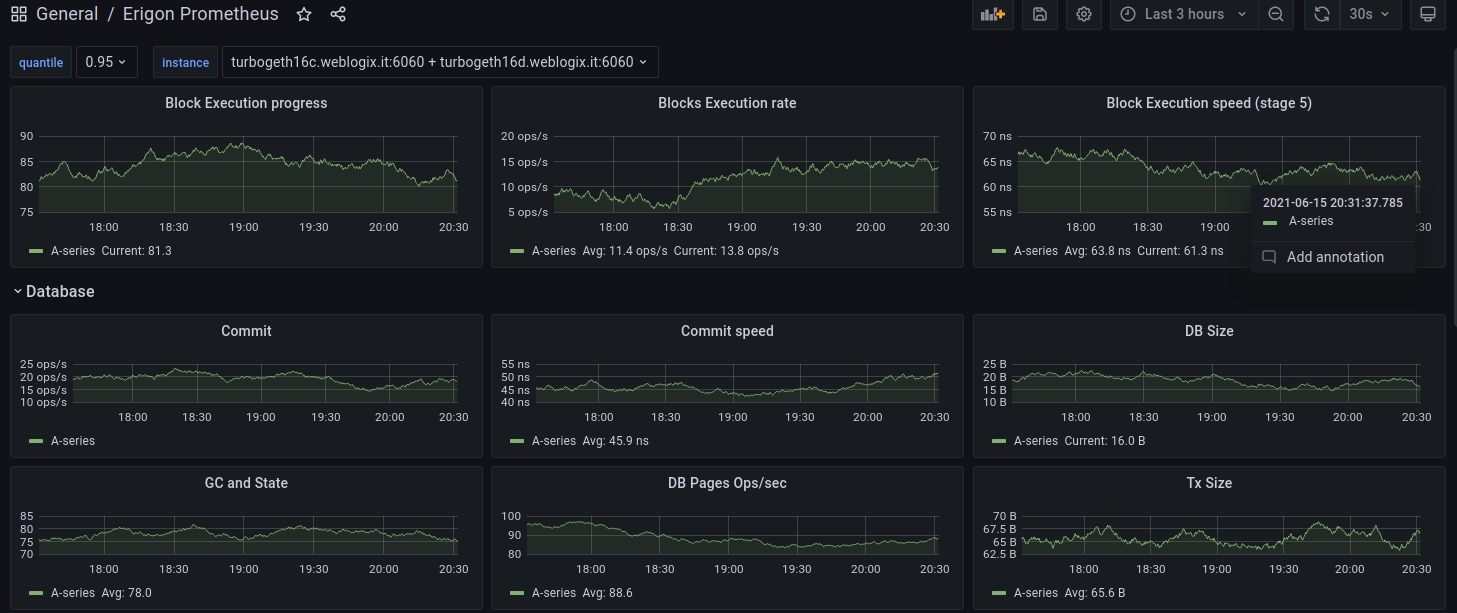Monitoring your validator with Grafana and Prometheus
Prometheus is a monitoring platform that collects metrics from monitored targets by scraping metrics HTTP endpoints on these targets. Official documentation is available here. Grafana is a dashboard used to visualize the collected data.
6.1 Installation
Install prometheus and prometheus node exporter.
sudo apt-get install -y prometheus prometheus-node-exporterInstall grafana.
wget -q -O - https://packages.grafana.com/gpg.key | sudo apt-key add -
echo "deb https://packages.grafana.com/oss/deb stable main" > grafana.list
sudo mv grafana.list /etc/apt/sources.list.d/grafana.list
sudo apt-get update && sudo apt-get install -y grafanaEnable services so they start automatically.
sudo systemctl enable grafana-server.service prometheus.service prometheus-node-exporter.serviceCreate the prometheus.yml config file. Choose the tab for your eth client. Simply copy and paste.
cat > $HOME/prometheus.yml << EOF
global:
scrape_interval: 15s # By default, scrape targets every 15 seconds.
# Attach these labels to any time series or alerts when communicating with
# external systems (federation, remote storage, Alertmanager).
external_labels:
monitor: 'codelab-monitor'
# A scrape configuration containing exactly one endpoint to scrape:
# Here it's Prometheus itself.
scrape_configs:
- job_name: 'node_exporter'
static_configs:
- targets: ['localhost:9100']
- job_name: 'nodes'
metrics_path: /metrics
static_configs:
- targets: ['localhost:5054']
- job_name: 'validators'
metrics_path: /metrics
static_configs:
- targets: ['localhost:5064']
EOFSetup prometheus for your execution client. Start by editing prometheus.yml
Append the applicable job snippet for your execution client to the end of prometheus.yml. Save the file.
Spacing matters. Ensure all job_name snippets are in alignment.
Move it to /etc/prometheus/prometheus.yml
Update file permissions.
Finally, restart the services.
Verify that the services are running properly:
📶 6.2 Setting up Grafana Dashboards
Open http://localhost:3000 or http://<your validator's ip address>:3000 in your web browser.
Login with admin / admin
Change password
Click the configuration gear icon, then Add data Source
Select Prometheus
Set Name to "Prometheus"
Set URL to http://localhost:9090
Click Save & Test
Download and save your consensus client's json file. More json dashboard options available below. [ Lighthouse | Teku | Nimbus | Prysm | Prysm > 10 Validators | Lodestar ]
Download and save your execution client's json file [ Geth | Besu | Nethermind | Erigon ]
Download and save a node-exporter dashboard for general system monitoring
Click Create + icon > Import
Add the consensus client dashboard via Upload JSON file
If needed, select Prometheus as Data Source.
Click the Import button.
Repeat steps 12-15 for the execution client dashboard.
Repeat steps 12-15 for the node-exporter dashboard.
🔥 Troubleshooting common Grafana issues
Symptom: Your dashboard is missing some data.
Solution: Ensure that the execution or consensus client has enabled the appropriate metrics flag.
Geth: geth --http --metrics --pprof
Besu: besu --metrics-enabled=true
Nethermind: Nethermind.Runner --Metrics.Enabled true
Erigon: erigon --metrics
Lighthouse beacon-node: lighthouse bn --validator-monitor-auto
Nimbus: nimbus_beacon_node --metrics --metrics-port=8008
Teku: --metrics-enabled=true --metrics-port=8008
Lodestar beacon-node: lodestar beacon --metrics true
Example of Grafana Dashboards for each consensus client.
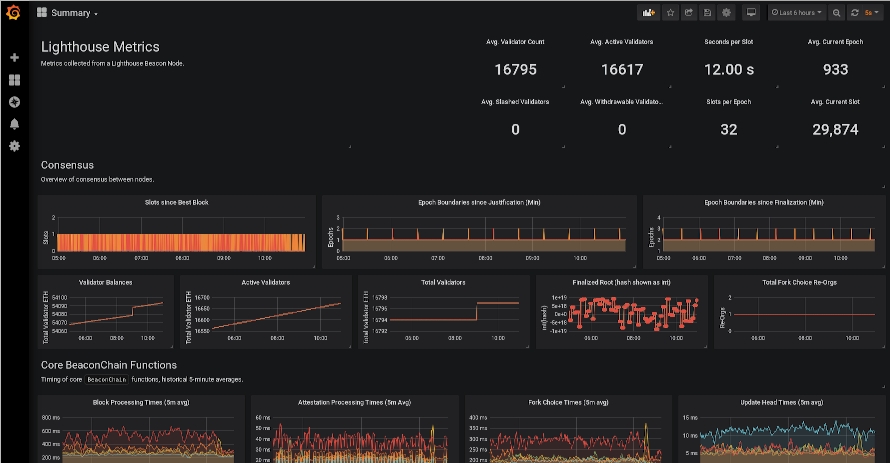
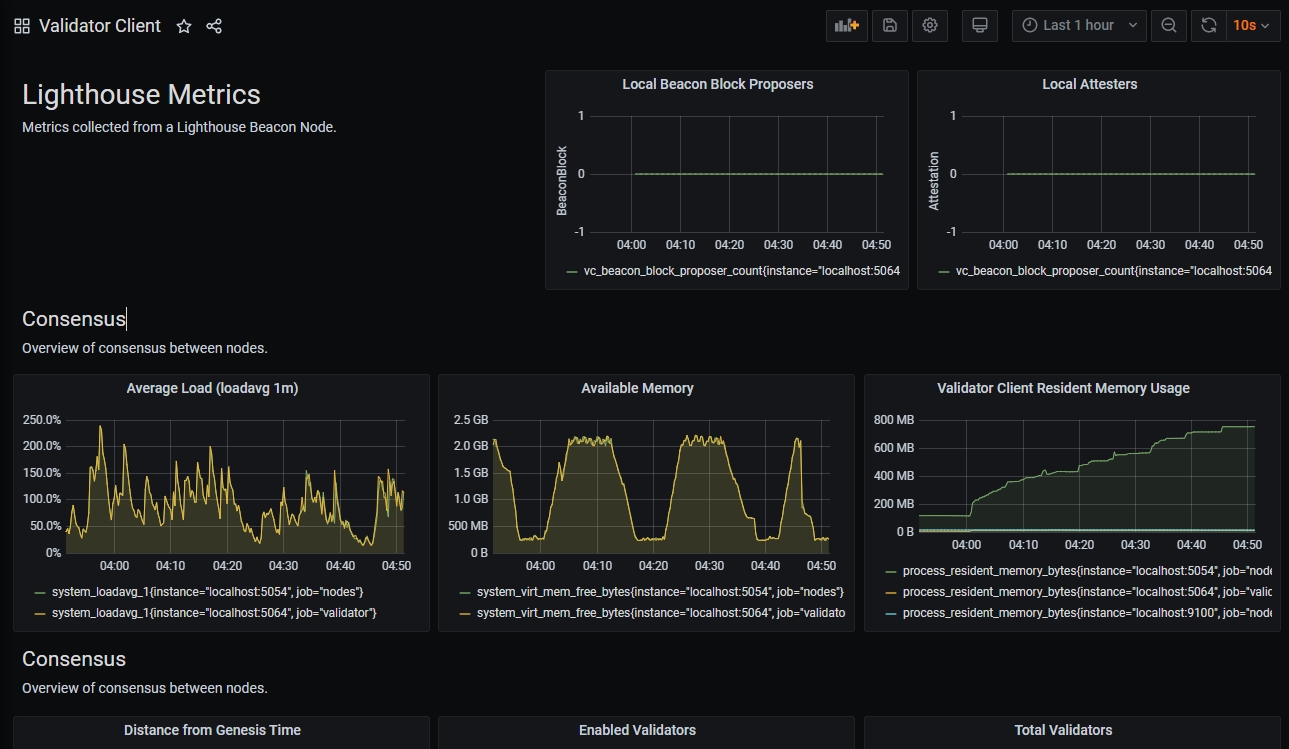
Beacon Chain JSON Download link: https://raw.githubusercontent.com/sigp/lighthouse-metrics/master/dashboards/Summary.json
Validator Client JSON download link: https://raw.githubusercontent.com/sigp/lighthouse-metrics/master/dashboards/ValidatorClient.json
Credits: https://github.com/sigp/lighthouse-metrics/
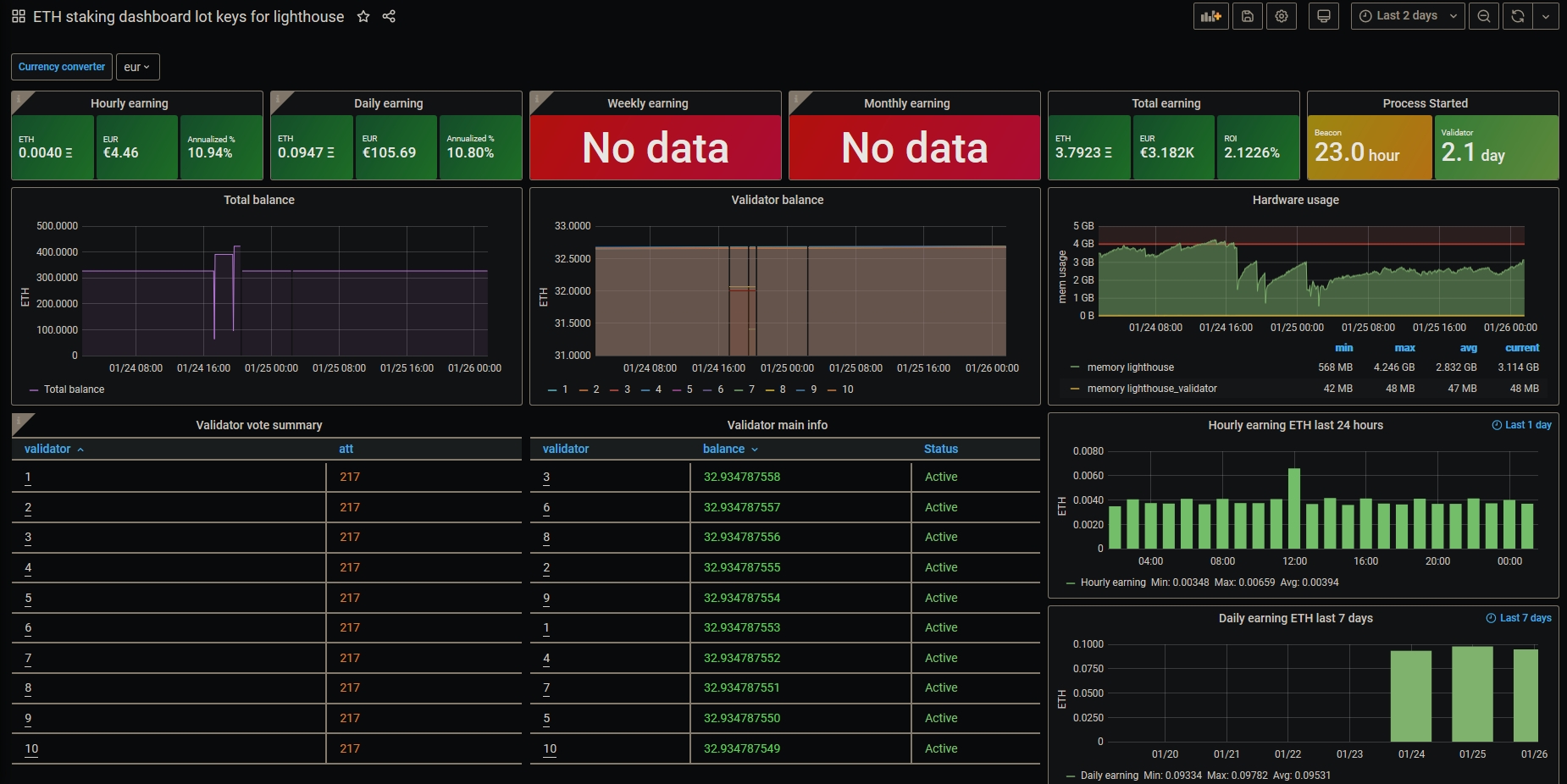
JSON Download link: https://raw.githubusercontent.com/Yoldark34/lighthouse-staking-dashboard/main/Yoldark_ETH_staking_dashboard.json
Credits: https://github.com/Yoldark34/lighthouse-staking-dashboard
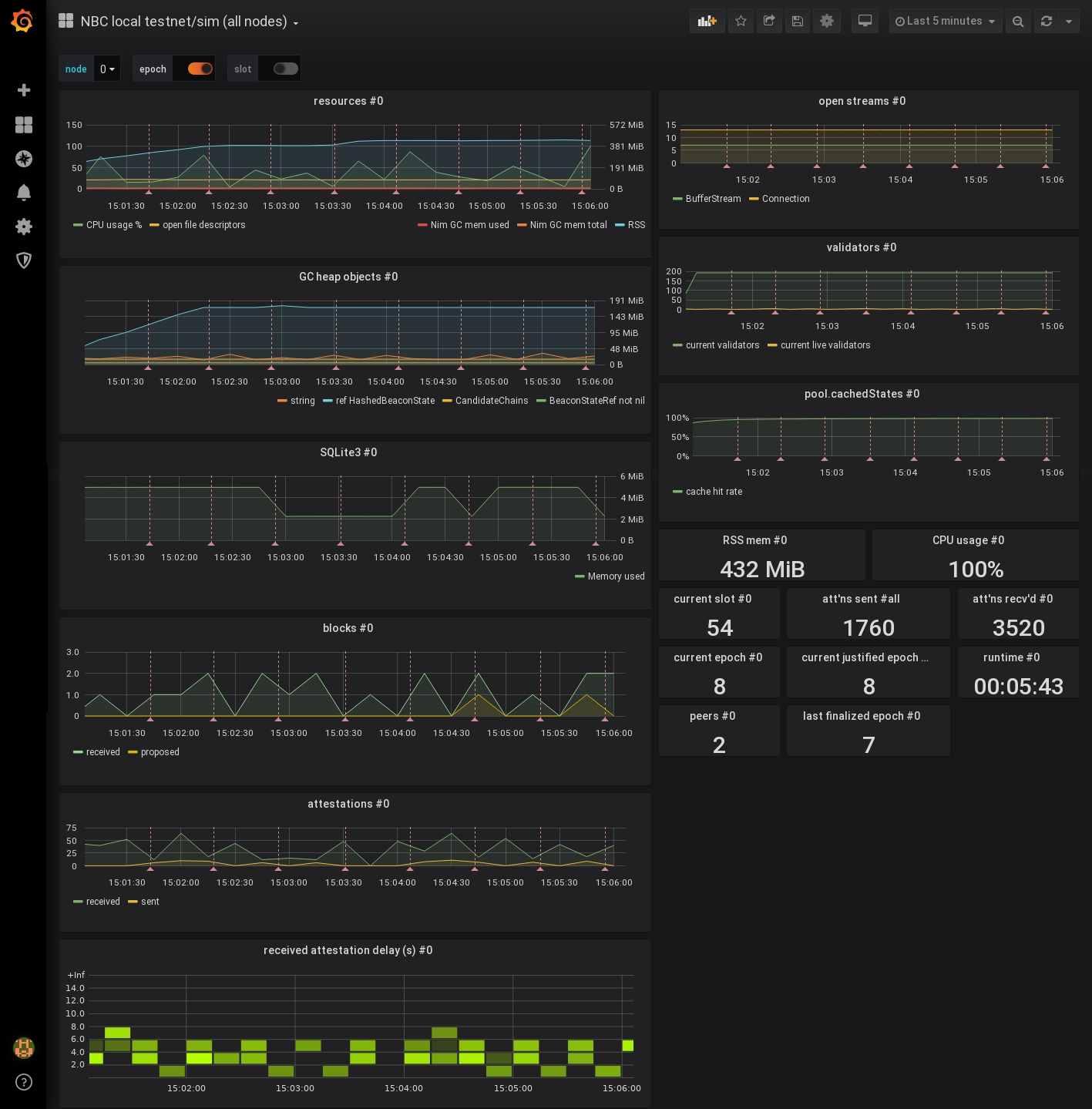
Credits: https://github.com/status-im/nimbus-eth2/
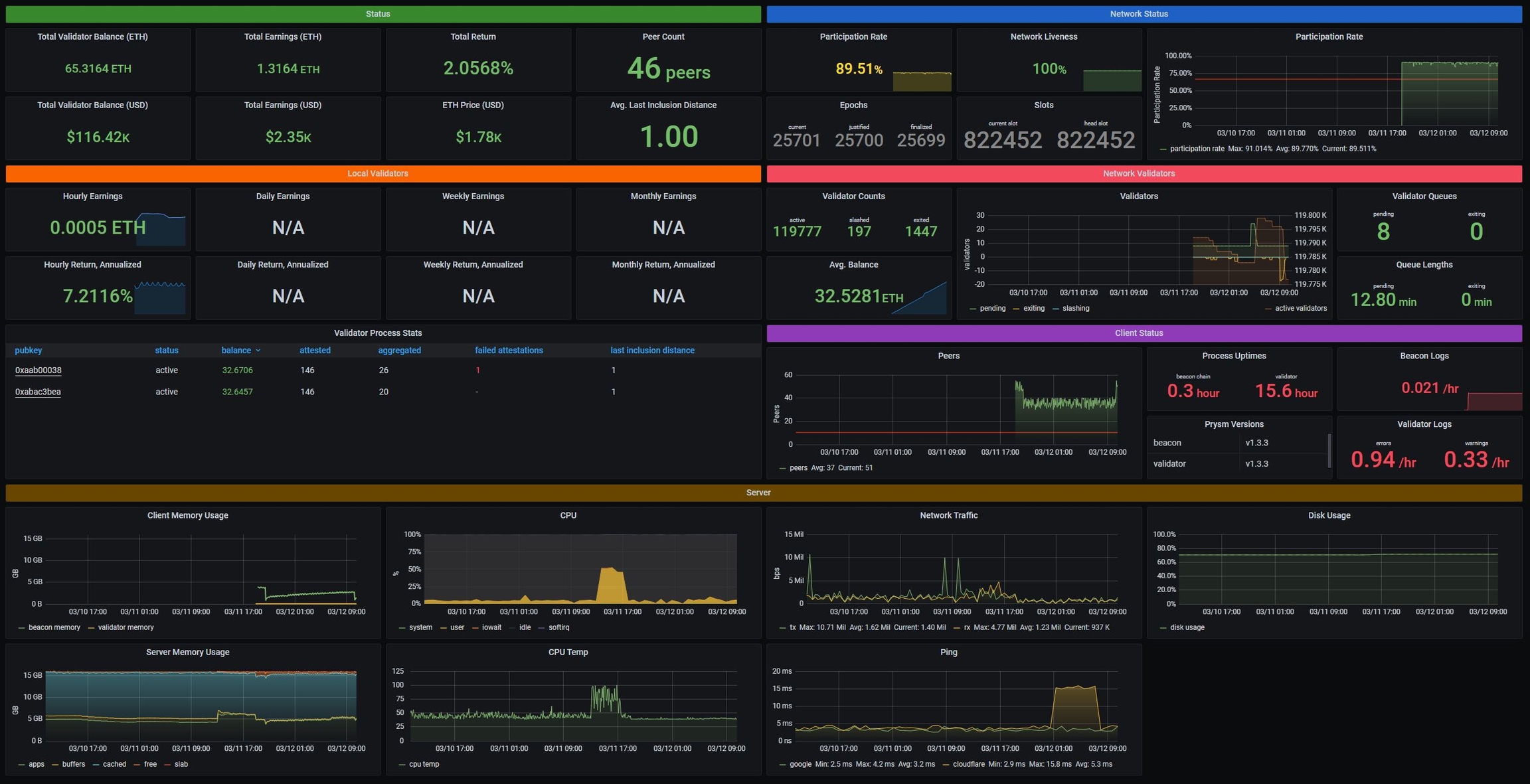
JSON download link:

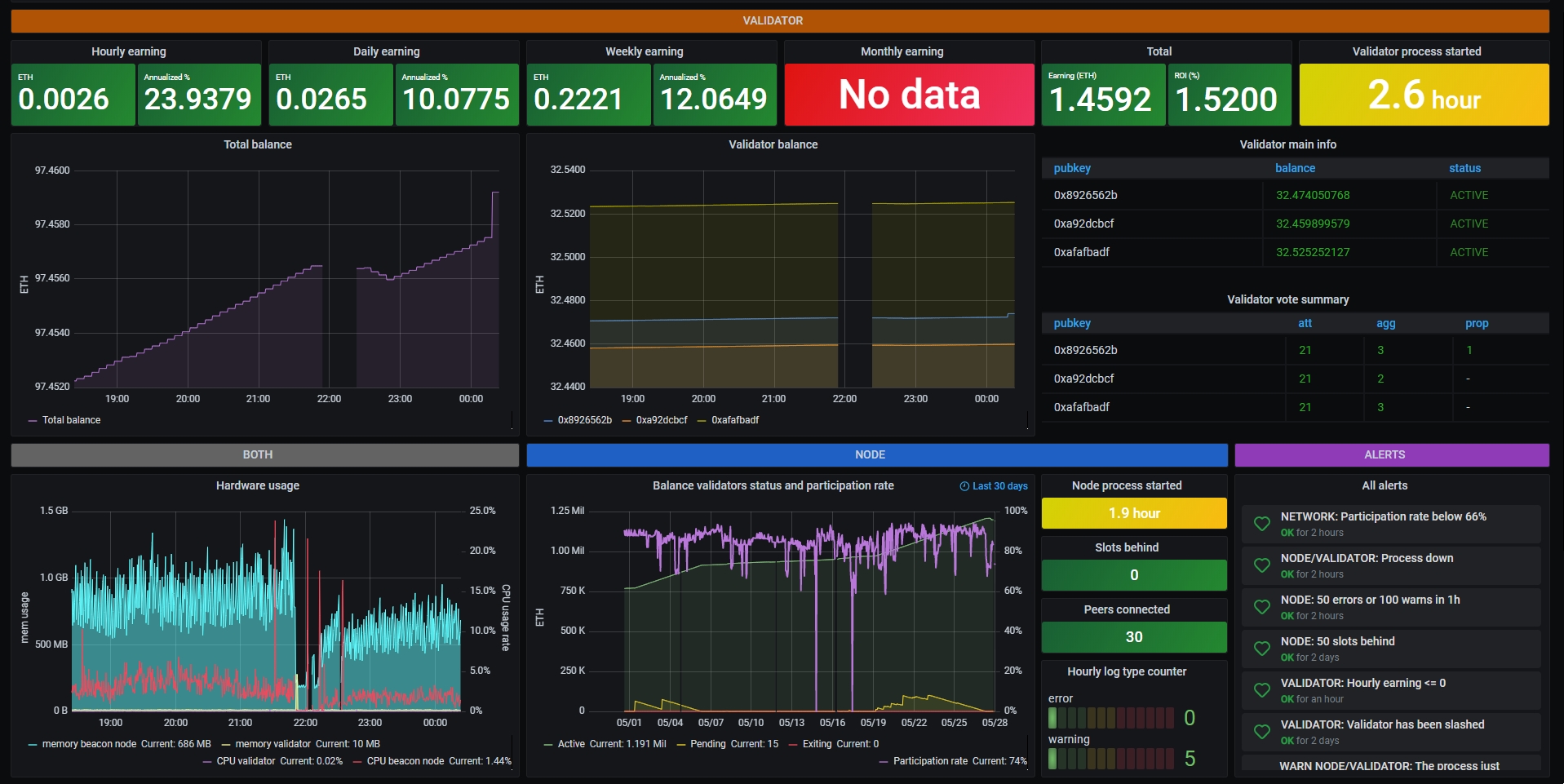
Credits: https://github.com/GuillaumeMiralles/prysm-grafana-dashboard
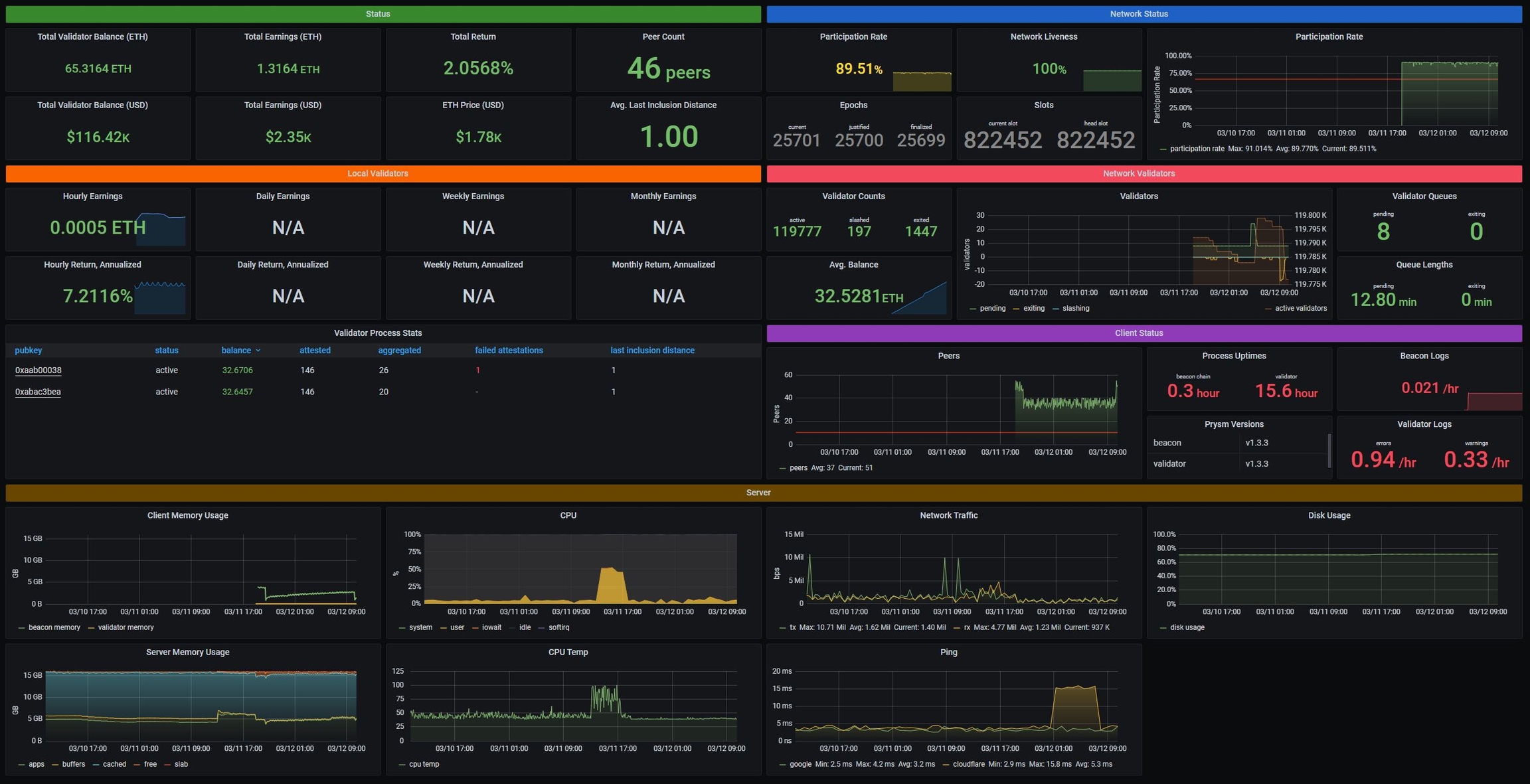
JSON download link: https://github.com/metanull-operator/eth2-grafana/raw/master/eth2-grafana-dashboard-single-source.json
Work in progress.
Example of Grafana Dashboards for each execution client.
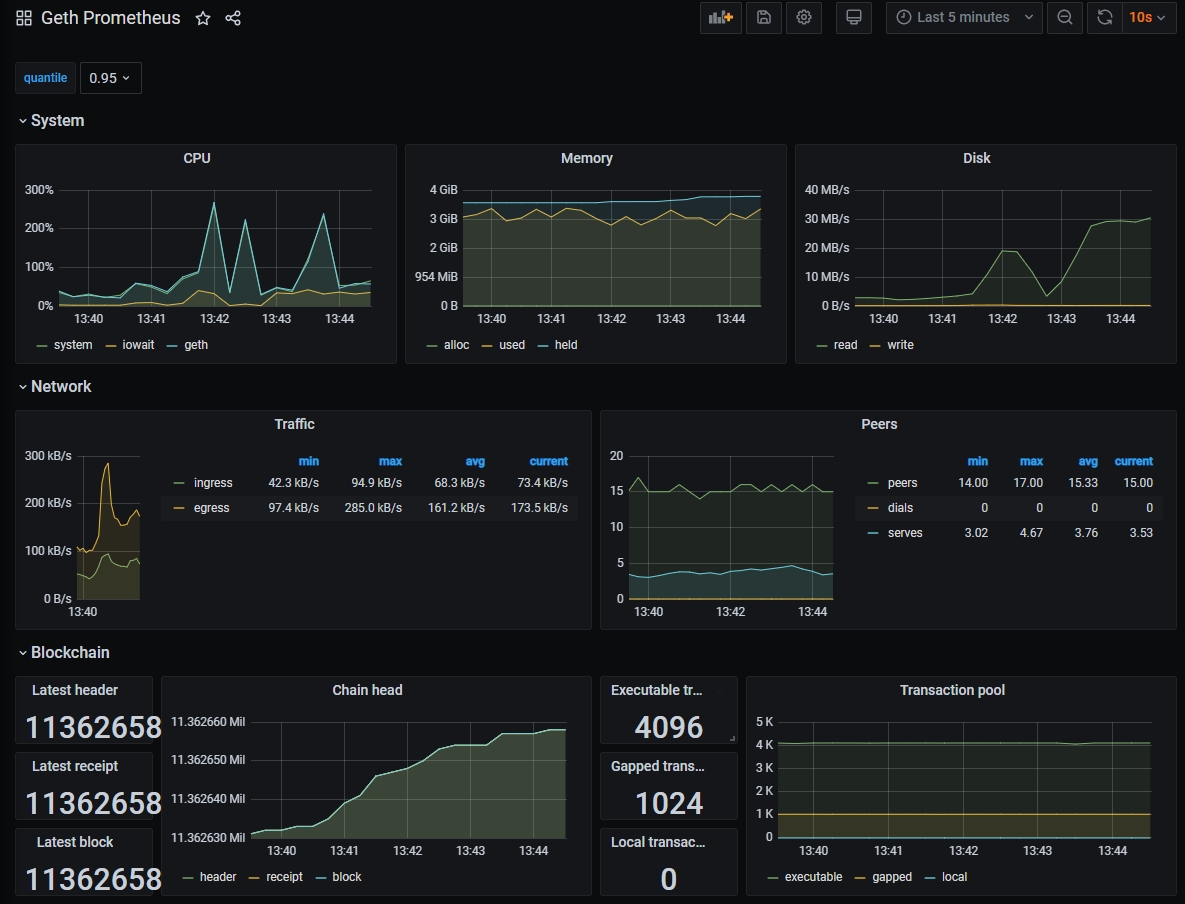
Credits: https://gist.github.com/karalabe/e7ca79abdec54755ceae09c08bd090cd
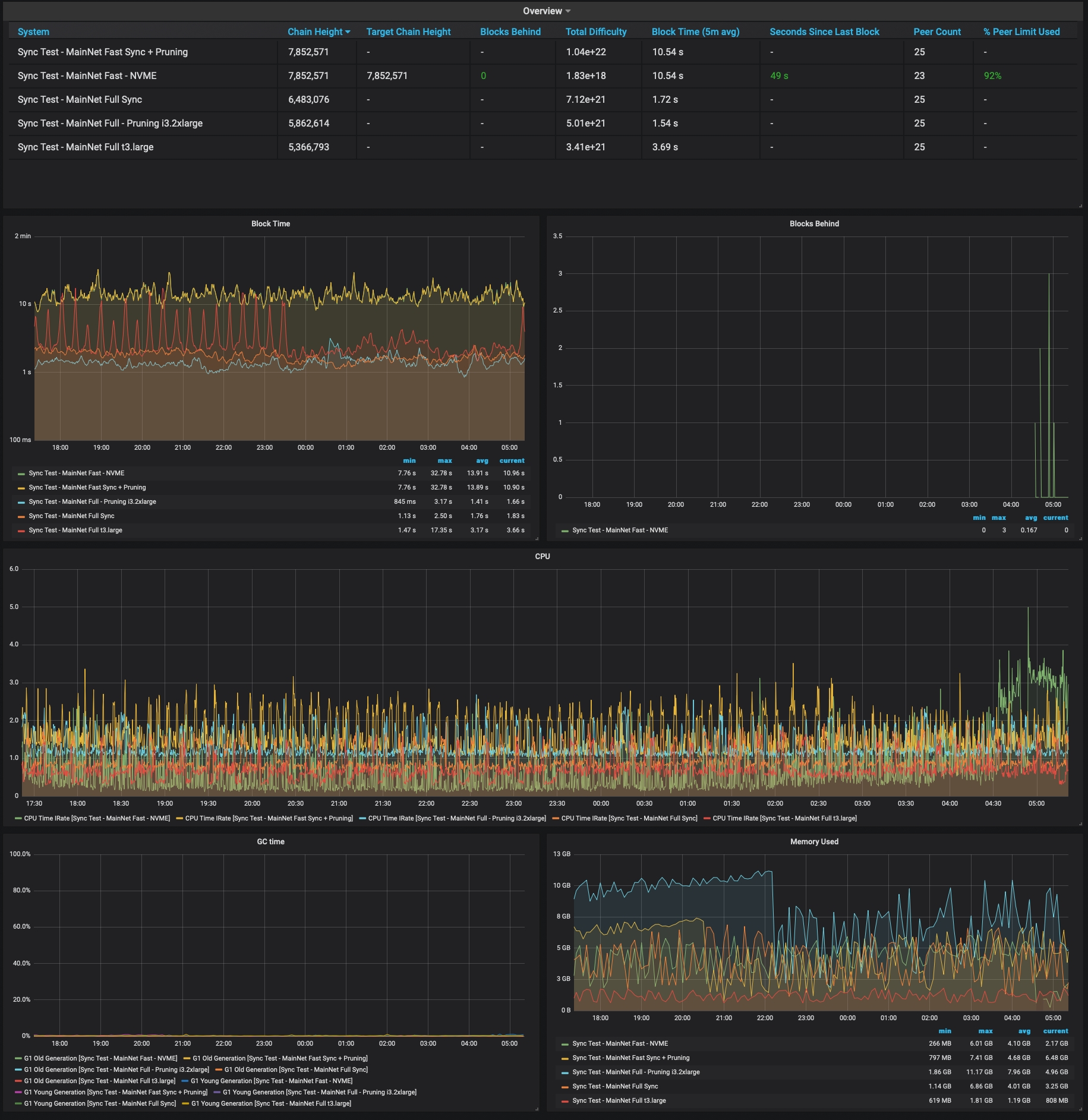
Credits: https://grafana.com/dashboards/10273
Example of Node-Exporter Dashboard
General system monitoring
Includes: CPU, memory, disk IO, network, temperature and other monitoring metrics。
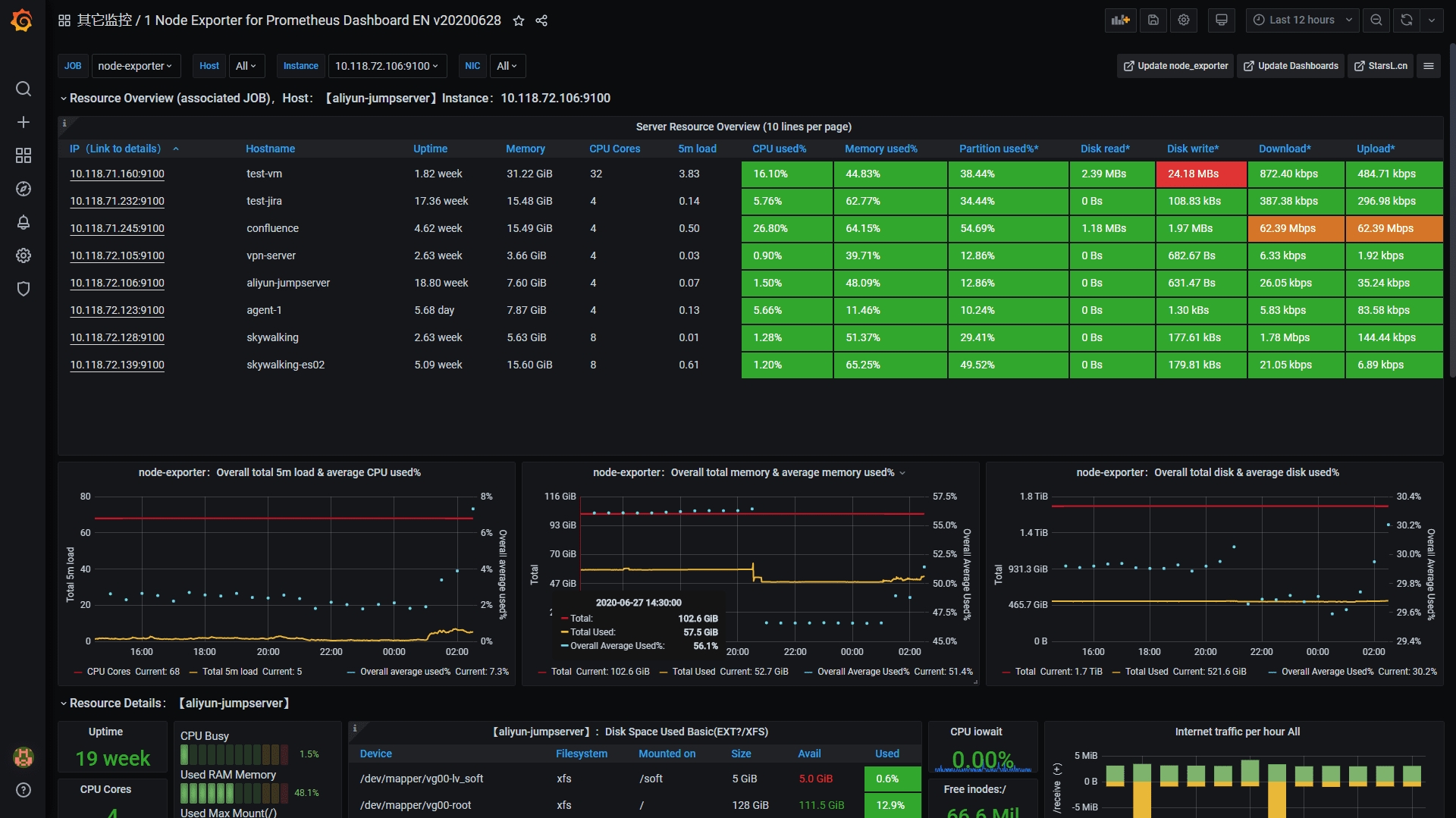
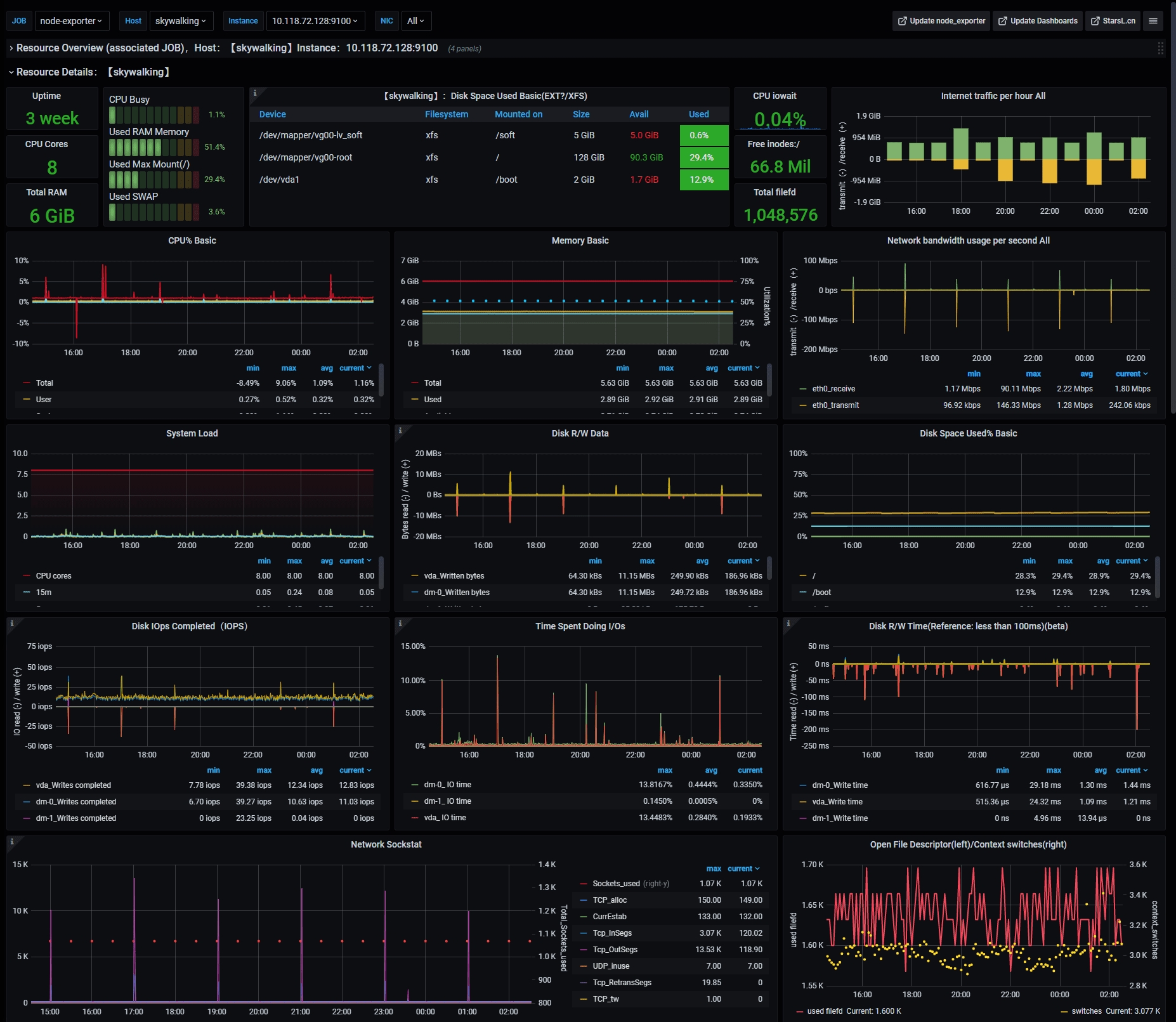
Credits: starsliao
⚠️ 6.3 Setup Alert Notifications
Get notified of problems with your validators. Choose between email, telegram, discord or slack.
Visit https://beaconcha.in/
Sign up for an account.
Verify your email
Search for your validator's public address
Add validators to your watchlist by clicking the bookmark symbol.
On the menu of Grafana, select Notification channels under the bell icon.
Click on Add channel.
Give the notification channel a name.
Select Telegram from the Type list.
To complete the Telegram API settings, a Telegram channel and **bot **are required. For instructions on setting up a bot with
@Botfather, see this section of the Telegram documentation. You need to create a BOT API token.Create a new telegram group.
Invite the bot to your new group.
Type at least 1 message into the group to initialize it.
Visit
https://api.telegram.org/botXXX:YYY/getUpdateswhereXXX:YYYis your BOT API Token.In the JSON response, find and copy the Chat ID. Find it between **chat **and title. Example of Chat ID:
-1123123123Paste the Chat ID into the corresponding field in Grafana.
Save and test the notification channel for your alerts.
Now you can create custom alerts from your dashboards. Visit here to learn how to create alerts.
On the menu of Grafana, select Notification channels under the bell icon.
Click on Add channel.
Add a name to the notification channel.
Select Discord from the Type list.
To complete the set up, a Discord server (and a text channel available) as well as a Webhook URL are required. For instructions on setting up a Discord's Webhooks, see this section of their documentation.
Enter the Webhook URL in the Discord notification settings panel.
Click Send Test, which will push a confirmation message to the Discord channel.
On the menu of Grafana, select Notification channels under the bell icon.
Click on Add channel.
Add a name to the notification channel.
Select Slack from the Type list.
For instructions on setting up a Slack's Incoming Webhooks, see this section of their documentation.
Enter the Slack Incoming Webhook URL in the URL field.
Click Send Test, which will push a confirmation message to the Slack channel.