Guide | How to setup a validator for Ethereum staking on Pithos testnet in 10 minutes or less
Become a validator, start staking and help secure Ethereum, a proof-of-stake blockchain. Anyone with 32 ETH can join.
Your Mission
To participate in the public testnet known as Pithos, which is the public's first glimpse in helping Ethereum's journey towards "The Merge", where Ethereum will transition from proof of work to a much more sustainable proof of stake consensus model.
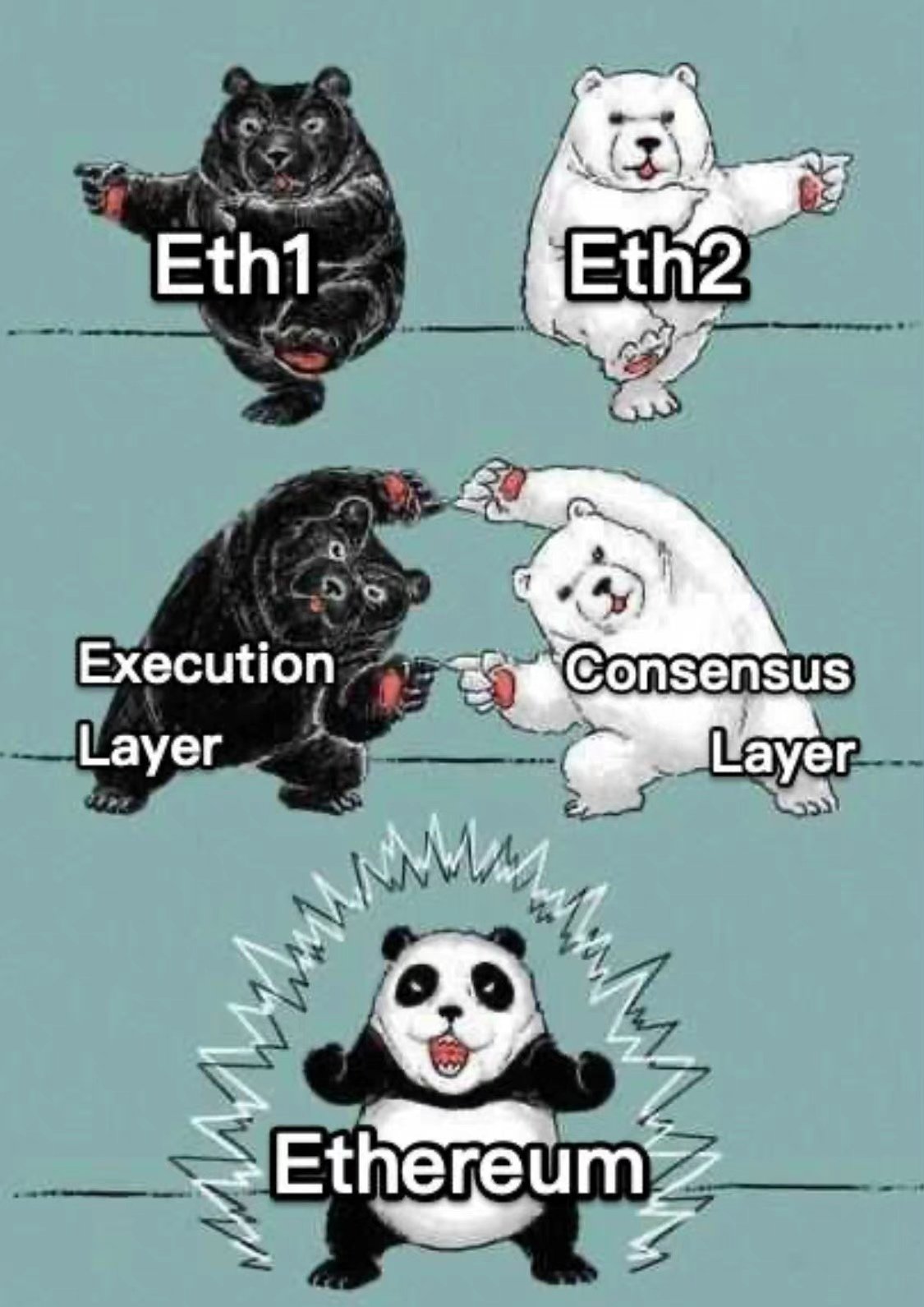
Prerequisites
This guide was tested against Ubuntu 20.04.1 LTS client. You'll need a virtual machine or local desktop/server/laptop/RaspberryPi.
Minimum Hardware Requirements
Operating system: 64-bit Linux (i.e. Ubuntu 20.04 LTS Server or Desktop)
Processor: Dual core CPU, Intel Core i5–760 or AMD FX-8100 or better
Memory: 4GB RAM
Storage: 16GB SSD
Pro Staking Tip: Highly recommend you begin with a brand new instance of an OS, VM, and/or machine. Avoid headaches by NOT reusing testnet keys, wallets, or databases for your validator.
How to participate with Pithos
1. Install dependencies and updates
Install packages and update OS
sudo apt-get update && sudo apt-get upgrade -y
sudo apt-get install git ufw curl -yInstall Docker
curl -fsSL https://get.docker.com -o get-docker.sh
sudo sh get-docker.sh
sudo usermod -aG docker $USERInstall Docker Compose
sudo curl -L "https://github.com/docker/compose/releases/download/1.29.2/docker-compose-$(uname -s)-$(uname -m)" -o /usr/local/bin/docker-compose
sudo chmod +x /usr/local/bin/docker-composeVerify docker and docker-compose installed properly.
docker --version
docker-compose --versionSample output of known working versions.
Docker version 20.10.9, build c2ea9bc
docker-compose version 1.29.2, build 5becea4c
Reboot your machine to complete docker installation.
sudo reboot2. Configure Firewall
Initialize the firewall with Ethereum's p2p ports and ssh.
# By default, deny all incoming and outgoing traffic
sudo ufw default deny incoming
sudo ufw default allow outgoing
# Allow SSH access
sudo ufw allow ssh
# Allow execution client port
sudo ufw allow 30303/tcp
# Allow consensus client port
sudo ufw allow 9000/tcp
sudo ufw allow 9000/udp
# Enable UFW
sudo ufw enableConfirm the settings are in effect.
sudo ufw status numbered
Example output:
Status: active
To Action From
-- ------ ----
[ 1] 9000/udp ALLOW IN Anywhere
[ 2] 22/tcp ALLOW IN Anywhere
[ 3] 30303/tcp ALLOW IN Anywhere
[ 4] 9000/tcp ALLOW IN Anywhere
[ 5] 9000/udp (v6) ALLOW IN Anywhere (v6)
[ 6] 22/tcp (v6) ALLOW IN Anywhere (v6)
[ 7] 30303/tcp (v6) ALLOW IN Anywhere (v6)
[ 8] 9000/tcp (v6) ALLOW IN Anywhere (v6)3. Setup Pithos ansible files
#Setup git directory
mkdir ~/git
cd ~/git
#Clone the repository
git clone https://github.com/parithosh/consensus-deployment-ansible
#Change directories
cd ~/git/consensus-deployment-ansible/scripts/quick-run/
#Create the required directories for persistent data
mkdir -p execution_data beacon_data4. Set IP Address
Set your public IP address into the pithos.vars file. Ensure your IP address is correct by cross checking with https://www.whatismyip.com.
IP_ADDRESS=$(curl ifconfig.me)
echo My IP address: $IP_ADDRESS
sed -i -e "s/<ENTER-IP-ADDRESS-HERE>/$IP_ADDRESS/g" ~/git/consensus-deployment-ansible/scripts/quick-run/pithos.vars5. Run the execution and consensus clients
Choose and start up your execution client.
docker-compose --env-file pithos.vars -f docker-compose.geth.yml up -dChoose and start up your consensus client.
docker-compose --env-file pithos.vars -f docker-compose.lodestar.yml up -dCheck your logs to confirm that the execution and consensus clients are up and syncing.
docker logs geth -f --tail=20docker logs lodestar_beacon -f --tail=20Syncing is complete when your slot number matches that of a block explorers. Check https://pithos-explorer.ethdevops.io/
Congrats on setting up your Pithos staking node!
Note: Validator Deposits not yet available. Deposits for general public should be available in a week.
If you haven't already, learn to setup a Validator for Ethereum Staking.
Additional Information
Stopping the execution and consensus clients
To stop the clients, run
docker-compose -f docker-compose.geth.yml downdocker-compose -f docker-compose.lodestar.yml downTroubleshooting
View the current running docker processes.
docker psExample output:
CONTAINER ID IMAGE COMMAND CREATED STATUS PORTS NAMES
592fd5931a1b parithoshj/geth:merge-ac736f9 "geth --datadir=/exe…" 1 hours ago Up 1 hours gethNotice the column under NAMES. In this example, it's geth.
We can shutdown and clean the container by calling geth's yml filename (e.g docker-compose.geth.yml). Update this filename for your specific execution or consensus client.
docker-compose -f docker-compose.geth.yml down --remove-orphansNow start up the execution and consensus clients again.
Change Ports
Scenario: The default ports 30303 and 9000 are already in use and you need to change ports.
Edit the appropriate docker .yml file. e.g. docker-compose.geth.yml
Add this to the command line.
--port <your port#>Update UFW firewalls and/or port forwarding rules accordingly.