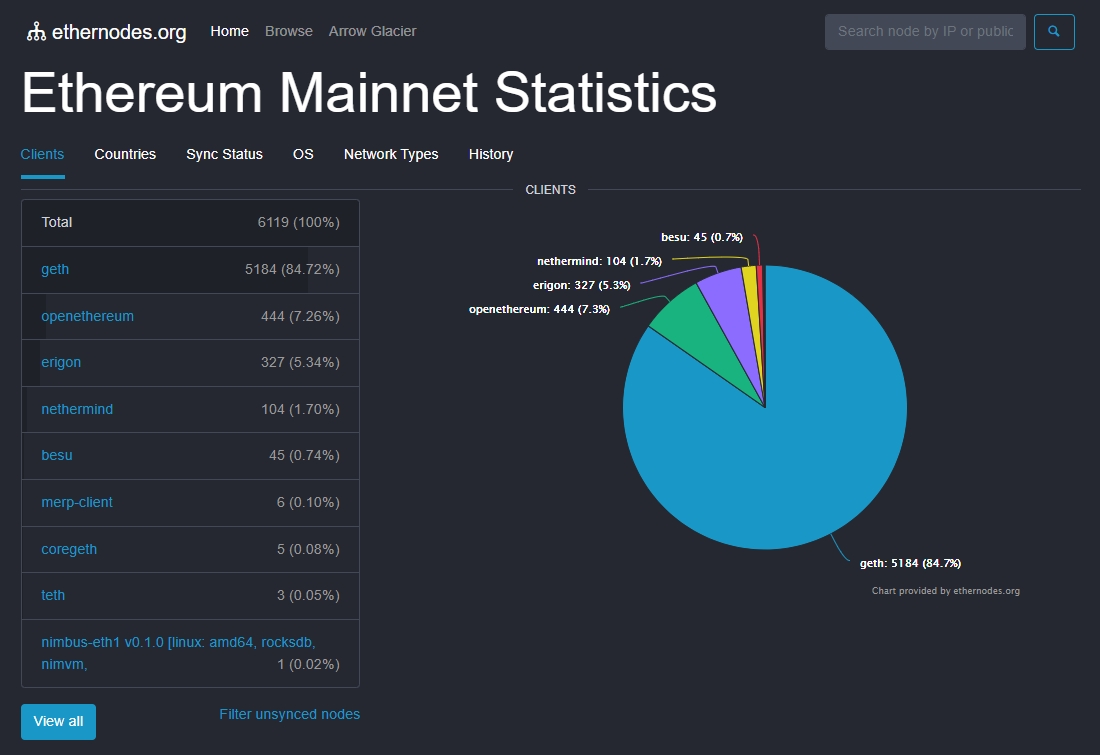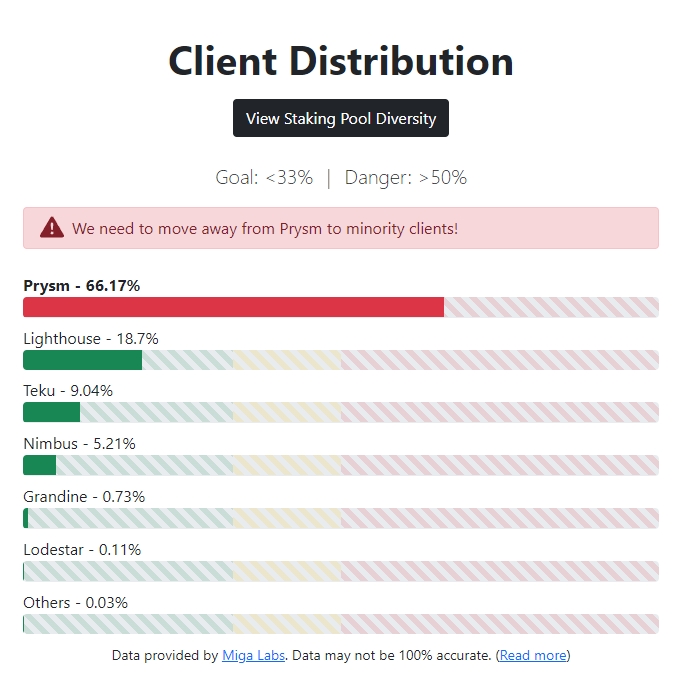Guide | Besu + Lodestar | Most Viable Diverse Client | Staking Ethereum on Kiln testnet
Become a validator, start staking and help secure Ethereum, a proof-of-stake blockchain. Anyone with 32 ETH can join.
Become a validator, start staking and help secure Ethereum, a proof-of-stake blockchain. Anyone with 32 ETH can join.
To participate in the public testnet known as Kiln, the first concentrated public effort to test Ethereum’s upgrade to proof-of-stake with a hardfork called "Paris-Bellatrix" or affectionly called “The Merge”.
Within the Ethereum network of nodes, you want to maximize Ethereum's client diversity by being the Most Viable Diverse Client with execution and consensus clients, Besu and Lodestar aka Bestar.
As of mid-March 2022, Besu is the most minority execution client with 0.74% of nodes. Lodestar is by far the most minority consensus client with 0.11% representation.
This guide was written for aspiring Ethereum stakers who have basic familiarity with command line tools and it was tested against Ubuntu 20.04.1 LTS client. You’ll need a cloud VPS or local desktop/server/laptop running Ubuntu preferably. Commands are to be run in a terminal window or ssh terminal.
If using a VPS or remote server, install and start the SSH client for your operating system:
Windows: PuTTY
MacOS and Linux: from the Terminal, use the native command:
Operating system: 64-bit Linux (i.e. Ubuntu 20.04 LTS Server or Desktop)
Processor: Dual core CPU, Intel Core i5–760 or AMD FX-8100 or better
Memory: 8GB RAM
Storage: 30GB SSD
Once done with testnet staking, this hardware configuration would be suitable for a mainnet staking node.
Operating system: 64-bit Linux (i.e. Ubuntu 20.04 LTS Server or Desktop)
Processor: Intel i5 or AMD Ryzen 5 or better.
Memory: 32GB RAM
Storage: 2TB SSD or NVME
Network: 100 Mbit or faster connection with at least 2TB per month data plan
For examples of actual staking hardware builds, check out RocketPool’s hardware guide.
Pro Staking Tip: Highly recommend you begin with a brand new instance of an OS, VM, and/or machine. Avoid headaches by NOT reusing testnet keys, wallets, or databases for your validator.
Install packages and update OS
Reboot your machine to update installation.
Initialize the firewall with Ethereum’s p2p ports and ssh.
For additionaly security, check out the comprehensive eth staking validator node security best practices guide.
Confirm the settings are in effect.
Example output:
For optimal connectivity, ensure Port Forwarding is setup for your router.
Because Consensus Layer Clients relies on accurate times to perform attestations and produce blocks, your node's time must be accurate to real NTP within 0.5 seconds.
Install Chrony with the following.
Wait a few seconds, then verify that Chrony is syncing time.
Setup your execution layer client, Besu.
Hyperledger Besu is an open-source Ethereum client designed for demanding enterprise applications requiring secure, high-performance transaction processing in a private network. It's developed under the Apache 2.0 license and written in Java.
Install dependencies.
Build the binaries.
Verify Besu was properly built by viewing the help menu.
Create a service user for the execution service, as this improves security, then create data directories.
Generate the JWT secret, a file used by both the execution and consensus client, add read access privileges for the consensus client and setup ownership permissions
Configure systemd by running the following to define your execution.service configuration. Simply copy and paste.
Move the unit file to /etc/systemd/system and give it permissions.
Run the following to enable auto-start at boot time.
Finally, start your execution layer client, Besu and check it's status.
Press Ctrl + C to exit the status.
Set up your consensus layer client, Lodestar.
Lodestar is a Typescript implementation by the Chainsafe.io team. In addition to the beacon chain client, the team is also working on 22 packages and libraries. Finally, the Lodestar team is leading the Ethereum space in light client research and development and has received funding from the EF and Moloch DAO for this purpose.
Install dependencies.
Install yarn.
Install nodejs.
Build the binaries.
Verify Lodestar was installed properly by displaying the help menu.
Create a service user for the consensus service, as this improves security, then create data directories.
Copy Kiln testnet configuration files.
Setup ownership permissions.
Configure systemd by running the following to define your consensus.service configuration. Simply copy and paste.
Move the unit file to /etc/systemd/system and give it permissions.
Run the following to enable auto-start at boot time.
Finally, start your consensus layer client, Lodestar and check it's status.
Press Ctrl + C to exit the status.
Check your logs to confirm that the execution and consensus clients are up and syncing.
A properly functioning Besu execution client will indicate "Fork-Choice-Updates". For example,
Within Besu's logs, you might see a false warning. In reality, Lodestar consensus client is working fine and no cause for concern.
WARN | EngineExchangeTransitionConfiguration | not called in 120 seconds, consensus client may not be connected
A properly functioning Lodestar consensus client will indicate "info: Synced". For example,
Press Ctrl + C to exit the logs.
Since the network is relatively new, syncing both the execution and consensus layers should take less than an hour.
Syncing is complete when your latest block and slot number matches the public block explorers.
Consensus client: check latest slot number with https://beaconchain.kiln.themerge.dev
Execution client: check latest block number with https://explorer.kiln.themerge.dev/blocks
Configure your MetaMask to point to the Kiln testnet. Visit the https://kiln.themerge.dev/ website and hit the "Add Network to MetaMask" button.
For security and privacy reasons, it is best practice to use a brand new unused ETH address for these testnet activities. Do not re-use any of your existing mainnet ETH addresses.
Use the Kiln Testnet faucet to acquire some testnet ETH. It may take a few moments, sometimes up to an hour, for the funds to appear in your wallet.
Alternative kiln testnet faucets:
With two easy methods, your can setup your mnemonic keys with either:
staking-deposit-cli - the original command line based key generator
For the command line method,
Don't lose your keystore password and write down your 24 word secret mnemonic key! Ideally keep this offline but for testnet purposes it's okay to save digitally for your convenience.
After running the staking deposit tool, you will have a deposit_data-##########.json file which you'll upload to the Kiln Launchpad.
Your deposit_data file is located in the following location:
Ensure your MetaMask is switched to the Kiln Testnet network.
Follow along the instructions at the Kiln Launchpad. You'll complete this process when you've uploaded your deposit_data-##########.json file and sent the corresponding 32 Kiln testnet ETH deposit to the Kiln staking deposit address.
The Kiln network staking deposit address is 0x4242424242424242424242424242424242424242
Verify your deposit was completed on a block explorer.
Create a service user for the validator service, as this improves security, then create data directories.
Import your validator keys by importing your keystore file. Be sure to enter your keystore password correctly.
Setup ownership permissions, including hardening the access to this directory.
Verify that your keystore file was imported successfully.
Once successful, you will be shown your validator's public key.
For example, 0x8d9138fcf5676e2031dc4eae30a2c92e3306903eeec83ca83f4f851afbd4cb3b33f710e6f4ac516b4598697b30b04302
Monitor your validator's status and performance at https://beaconchain.kiln.themerge.dev/ by entering your validator's public key.
Configure systemd by running the following to define your validator.service configuration. Simply copy and paste.
If you wish to customize a graffiti message that is included when you produce a block, add your message between the double quotes after --graffiti.
Move the unit file to /etc/systemd/system and give it permissions.
Run the following to enable auto-start at boot time.
Finally, start your validator client and check it's status.
Check your logs to confirm that the validator clients are up and functioning.
After making your 32 ETH deposit, your validator is placed into queue for activation which typically takes 6-24 hours. Once activated, your validator begins staking and attestation duties. Learn more about the depositing process.
A properly functioning Lodestar validator will indicate publishing of attestations. For example,
Press Ctrl + C to exit the logs.
As a newly minted Ethereum Staker,
#TestingTheMerge has a comprehensive list of things-to-test
Monitor your validator's earnings and performance at https://beaconchain.kiln.themerge.dev/ by entering your validator's public key.
Learn to connect your MetaMask wallet to your own execution layer node
If node is remote then establish a ssh tunnel. Configure MetaMask with these settings.
Congrats on setting up your Kiln “Merge” staking node!